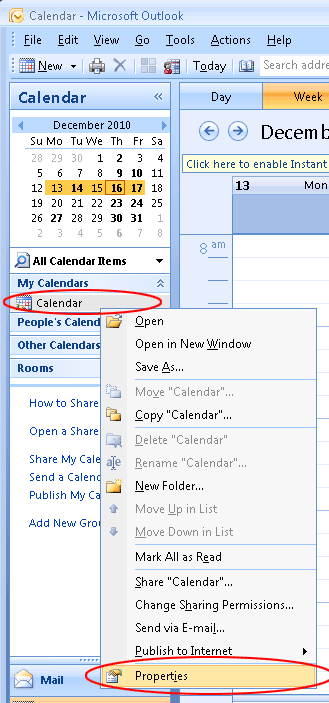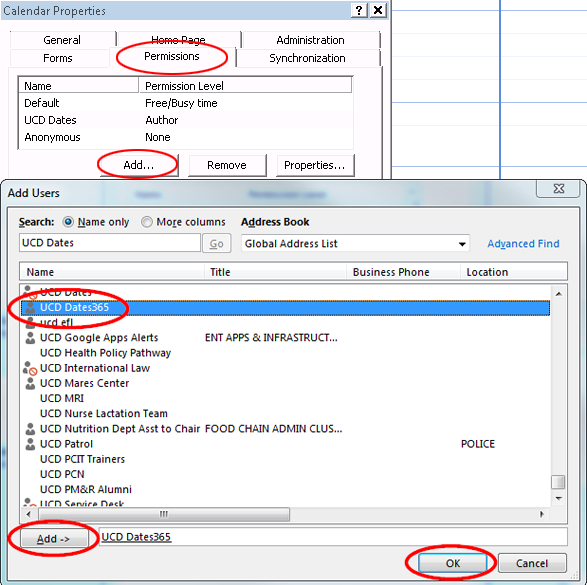Setting up your Outlook calendar to work with Academic & Administrative Calendar Synchronization
In order to have dates synchronized to your Office365 Calendar from the Academic & Administrative Calendar, your calendar needs "Author" permission designated for the "UCD Dates365"
account. To add the needed permission, follow the below steps.
Open Outlook and go to your calendar.
-
On the side, under the "My Calendars" section, right click on "Calendar" and Select "Properties".
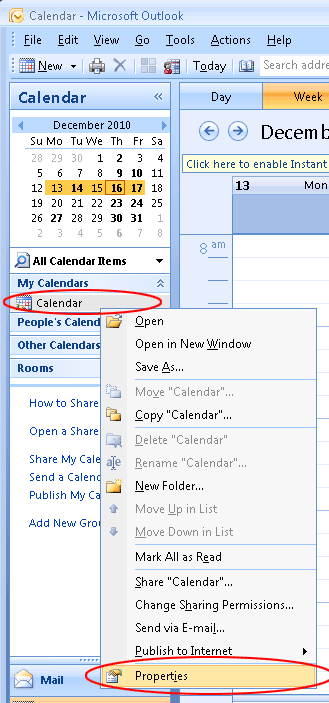
-
Select the "Permissions" tab, click "Add...", find "UCD Dates365", highlight it, click "Add->", and hit OK.
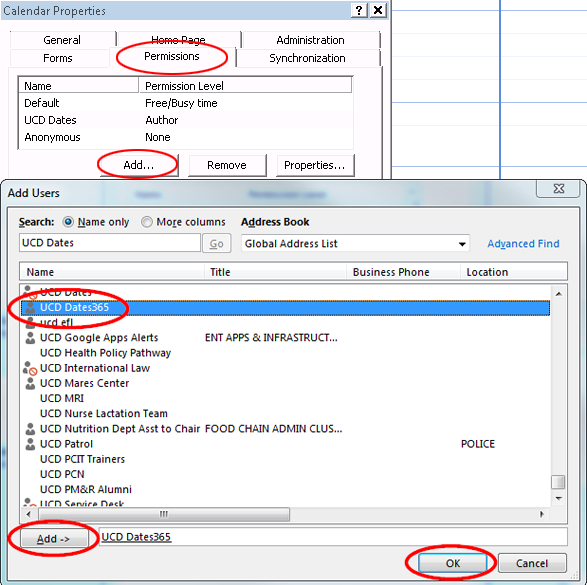
-
With "UCD Dates365" selected, set a "Permission Level" of "Author" and hit OK.